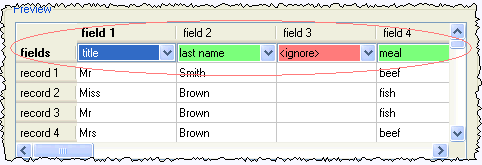Import guest details from an Excel spreadsheet
If you already have guest information in a Microsoft Excel™
spreadsheet you can import it, rather than re-typing it.
Note The user
interface of Excel may differ between different versions and
operating systems.
-
Open your Excel spreadsheet in Excel (Note
We can accept no liability for you installing or using third party software).
-
Select File|Save as... .
-
In Save as type select CSV
(comma delimited) (*.csv). (see note below regarding names
with non-English/Unicode characters)
-
Choose an appropriate File name.
-
Click Save.
-
Exit Excel.
-
Start PerfectTablePlan.
-
Select File| Import|Guest data... . An Open
window will be displayed.
Import|Guest data... . An Open
window will be displayed.
-
Select the Excel .csv file you just created.
-
Leave the Format as Excel
CSV.
-
Select the appropriate guest properties from the drop-down lists in
each Preview table column.
For example select last name
at the top of the column if the column contains guest last names.
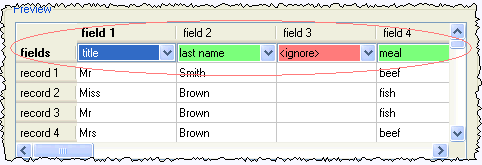
-
Edit the contents of the cells as appropriate. Use Add
row and Delete row
to add and remove rows. You can also add and delete fields if you
want to add extra data that isn't in the spreadsheet, e.g. addresses.
-
Click the OK button. The
guest data should now be imported.
Note If your
spreadsheet contains non-ASCII characters (e.g. Chinese or other
Unicode characters) these may be lost when you save your Excel .xls
file to a .csv file. To avoid this problem save as Unicode
text (*.txt) and import using Custom
format a TAB delimiter.
If you wish to import guests as couples, families and/or group you
need to:
-
have a groups column in your spreadsheet
-
use the same name in the group column for each person in the couple,
family or group
-
make this column the group
field during import

These guests will then be placed in the same group with the proximity
you select from the Proximity for
guests in the same group drop-down. You can easily change the
proximity later in the Groups
pane by right clicking on the group and selecting the appropriate proximity.
For more information see Import
data window and the Microsoft Excel™ documentation.
The procedure should be similar for other applications - just export
a text/CSV file and then use File| Import|Guest data... to
import it.
Import|Guest data... to
import it.
Next: Get guest
details from Outlook >>
![]() Import|Guest data... . An Open
window will be displayed.
Import|Guest data... . An Open
window will be displayed.