drag the file onto the ![]() Guests pane
or
Guests pane
or ![]() Groups pane;
or
Groups pane;
or
select File|![]() Import|Guest
data.. and select import file
Import|Guest
data.. and select import file
Many types of application can export data as text files, for example Excel CSV (comma separated value) files. PerfectTablePlan can import guest information from these files.
Notes PerfectTablePlan cannot import table or seating data, as there is no established format for such data.
To import a text/CSV file either:
drag the file onto the ![]() Guests pane
or
Guests pane
or ![]() Groups pane;
or
Groups pane;
or
select File|![]() Import|Guest
data.. and select import file
Import|Guest
data.. and select import file
In the Import data window you can specify which columns of the input file correspond to which guest properties, e.g. field 1 is the title of the guest.
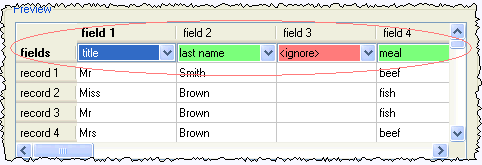
The input data file must be a text file with consistent field and row delimiters (separators). To import data from Microsoft Excel, save it in CSV format and then import into PerfectTablePlan with Format set to Excel CSV format. For other formats set Format to custom. Often an input file will have header records describing the columns, you set Ignore first to ignore these.
Note If your spreadsheet contains non-ASCII characters (e.g. Chinese or other Unicode characters) these may be lost when you save your Excel .xls file to a .csv file. To avoid this problem save as Unicode text (*.txt) and import using Custom format a TAB delimiter.
If you wish to import guests as couples, families and/or group you need to:
have a groups column in your input data
use the same name in the group column for each person in the couple, family or group
make this column the group field during import

You can use the Proximity for guests in same group drop-down list to choose the appropriate proximity for members of a group.
To change the group and proximity of imported guests:
bring the Groups pane to the front
drag and drop couples/families/groups into the same group (you can rename the group if required)
right click on each group and set the appropriate proximity
delete the empty groups
See also:
Import guest details from an Excel spreadsheet
Import guest details from Outlook
Import guest details from Outlook Express
Next: Automatic layout >>